Android Studio is the official Integrated Development Environment (IDE) for Android app development. It provides a powerful and efficient environment for building Android applications using Java. In this guide, we will walk you through the steps to set up Android Studio for Java development.
Step 1: Download and Install Android Studio
First, you need to download Android Studio from the official website. Go to https://developer.android.com/studio and click on the "Download Android Studio" button. Follow the installation instructions for your operating system.
Step 2: Install Java Development Kit (JDK)
Android development requires the Java Development Kit (JDK). If you don't have it installed, download and install the latest version of JDK from the Oracle website. Android Studio requires JDK 8 or later. Set up the JAVA_HOME environment variable to point to your JDK installation directory.
Step 3: Launch Android Studio
Once Android Studio is installed, launch it. The first time you run Android Studio, it will ask you to customize your development environment. You can choose the default settings or customize them according to your preferences.
Step 4: Install SDK Components
Android Studio will prompt you to install the Android SDK components and tools necessary for development. Make sure to install the recommended packages, including the Android SDK, Android SDK Platform, and Android Virtual Device (AVD) components. These packages contain everything you need to build and test Android apps.
Step 5: Create a New Android Project
Now that Android Studio is set up, you can create a new Android project. Click on "Start a new Android Studio project" on the welcome screen. Follow the wizard to configure your project settings, including the project name, package name, and target Android version.
Step 6: Write Java Code
You can start writing Java code for your Android app. Android Studio provides a code editor with features like code completion, debugging, and error checking to make development easier.
Step 7: Build and Run Your App
After writing your Java code, you can build and run your app on an Android Virtual Device (AVD) or a physical Android device. Android Studio makes it easy to test your app and see how it behaves.
Step 8: Debug and Test
Use Android Studio's debugging tools to identify and fix issues in your Java code. You can set breakpoints, inspect variables, and view logs to troubleshoot problems in your app.
Step 9: Learn and Explore
Android development is a vast field, and there's a lot to explore. Take advantage of the resources available online, including documentation, tutorials, and communities, to learn more about Android app development with Java.
Conclusion
Setting up Android Studio for Java development is the first step towards creating amazing Android apps. With the right tools and knowledge, you can build feature-rich and user-friendly applications for the Android platform. Happy coding!
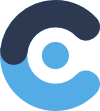 CodingLabel
CodingLabel